How To Send a Broadcast
Broadcasts let you send quick reminders or updates without creating a new tile. Every Airbo customer receives one free broadcast message per employee each month. After that, additional messages cost only a few cents each.
What You'll Learn:
- Understand what Broadcasts are
- Create and send a Broadcast
- Choose channels for delivery
- Preview and test your message
- Follow best practices for using Broadcasts
What Broadcasts Are
- Broadcasts are short, one-off messages you can send to employees by email or text.
- They’re perfect for time-sensitive reminders, such as:
- “Open Enrollment ends tomorrow—make your elections today!”
- “Join today’s wellness webinar at noon.”
- Broadcasts use the same email address and phone number as your other Airbo communications, so they feel consistent to employees.
Creating and Sending a Broadcast

- Go to the Broadcast Tab in Airbo.
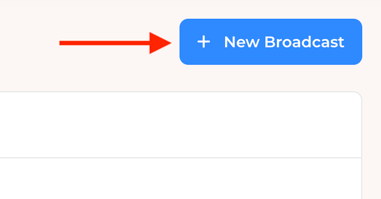
- Click New Broadcast.

- Choose the delivery channel: Email or Text.

- Type your email message.
- Example: “Reminder: Open Enrollment ends tomorrow at 5 p.m. Don’t miss your chance to enroll.”

- Type your text message.
- Example: "Reminder: New Wellness Tiles are live: [link]
- Click Review to check your message.

- (Optional) Send a test message to yourself to confirm formatting.
- When ready, click Send Broadcast.
Choosing Channels for Delivery
- Email: Best for longer reminders or when you want employees to have more detail.
- Text: Best for urgent, short reminders (like deadlines or event reminders).
- You can choose either or both, depending on your communication needs.
Previewing and Testing a Broadcast
- Always use the Review option to double-check spelling, tone, and clarity.
- Send a test broadcast to yourself before sending to all employees.
- This ensures your message looks correct across email and mobile.
Deleting a Broadcast

- When you're creating your Broadcast, if you need to delete it, there's a Delete Broadcast button in the top right hand corner.

- Confirm by pressing the Delete Broadcast button.
Best Practices
- Keep It Short: Broadcasts should be clear and to the point. Add one Call-To-Action.
- Use for Time-Sensitive Messages: Deadlines, last-day reminders, or quick nudges are ideal.
- Don’t Overuse: Limit broadcasts to important updates so employees don’t tune them out.
- Pair With Tiles: Use broadcasts alongside tiles to reinforce participation and education.
Summary
Broadcasts give you a fast, effective way to reach employees with critical updates, helping boost participation and keep everyone on track.